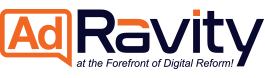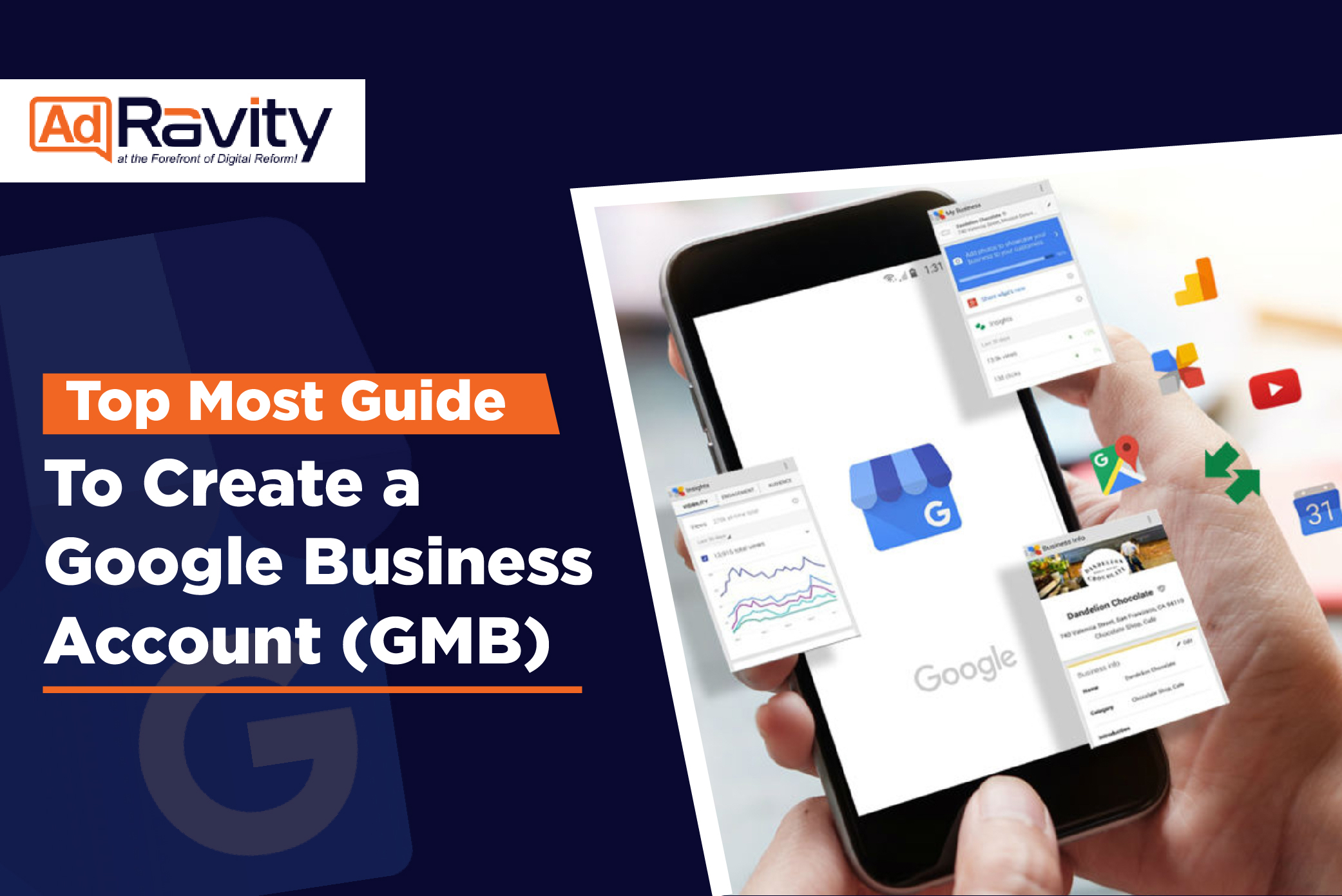If your business does not have a Google my business account set up already, you and your business have a lot to come across then.
Google searching your business, Google My Business account will help answer the basic questions your potential customers may have regarding,
- Business address
- Ratings and reviews
- Website link
- Timing of open and closed hours
- A few pictures of the building or the residence of your business.
- Contact information
Without having a Google my business account set up, maintaining your business online reputation can become a daunting task. It makes it highly inconvenient for your customers to carry out research just to get your contact info.
Customers are automatically attracted to the businesses they can easily find basic information about in an instant.
Page Contents
Learn How to Create a Google Business Page Step-by-Step Guide 2022
1. The First Step Is to Create a Google Account
The first and the most obvious step to set up a Google business page is to create a Google account. Once you become a part of the Google community comes the step of visiting Google My Business.
Keep in mind to make this account on your business name with a domain name based on your company. But it is not necessary, it just brings a touch of professionalism to your account.
A Gmail account with any name would work fine.
2. Visit Google My Business website
By visiting this site, you will be guided thoroughly about how to make an account and what it is.
If you don’t have an account, select Google my business sign up. Be sure to sign up with a business email and not a personal one.
Once you register the business on Google, you will be able to engage with your customers for free.
You and your business will be given a free platform to publish the latest photos and updates.
Google will allow you to show your customers why your business stands out from others and will give your customers a reason to pick you every time.
Through this account you will be able to access the dashboard through any means, be it a mobile app or on a desktop, it brings incredible feasibility in managing your business.
Not only that but customers will be able to reach out to your business any time through calls or messages.
All in all, you can get an honest and thorough review from your customers through the Google business directory.
3. Decide On your Business Name
As easy as it sounds, you now have to simply enter the name of your business. If you have several business domains, decide the one that is most commonly used.
4. Insert Your Geographical Location
You will find a field where you will be required to write your business’s location. If your business is online, and a service-based one, you can fill out the fields accordingly.
E.g. you can select I deliver goods and services to the customers. Select do not show the address to make sure the customers know that your business or setup is online and does not have a physical location.
5. Specify The Areas You Cover (Geographical Areas) With Your Services
You can specify the distance you cover in kilometers as well as miles. Specifying the area makes it easier for the customers to decide whether to interact with your business further or not.
If you do not cover a certain radius and only provide your online services t5o specific areas, then select specific areas and put in all the areas that you cover.
However, in case your business has multiple locations then consider and select the primary one. You can and are allowed to add more but we will get back to it after a few more steps.
6. Category of Your Business
Which category does your business lie in? When you click on ‘Business Category’ you will have a dropdown box of listings.
Find out the category that covers the domain of your business and in case you are unable to find any suitable category, add business listing bets fit for your company.
If your business’s domain lies in two or more categories, choose one from the list that you think majorly suits your venture.
Tip: Don’t hesitate in choosing just one category as you can always come back and change the category.
7. Filling in Contact Information
Although providing contact info and adding phone numbers and website URL is completely optional but is highly feasible for your potential customers to reach out to you.
The contact info attracts and propels customers to take a step further and contact your business.
Be sure to not put your personal number on the phone number section. Enter the most suitable calling number that you own that is best for customers to contact your business.
Website URL also comes under the contact info category. If your business has a website, enter its URL in the provided place and click next.
You Can also select from the options
- I don’t need a website
- Get a free website based on your info
In case you don’t have a website. Although all of the information provided is optional, the more comprehensive and detailed your company page, more the conversions your business will make.
8. Claim Your Business Profile
This is the point where you bring together all the pieces of your business account while setting it up.
While you create a Google business account, Google does not automatically connect it to your business profile and so you connect them by verifying your venture.
The verification process involves claiming ownership over your business on Google and then verifying it.
You start the process by loathing your business on Google maps and requesting a claim over it.
There are two ways to claim your business profile on Google,
- Search your business name on Google, once you find it and click on it.
- On the right-hand side, your business profile will appear and will get an option of ‘own this business?’, by selecting that option, you will be taken to a screen that asks you to manage your profile.
- Click on the manage now button and follow the procedure that takes you to claim your business.
- Another way of claiming is through finding your business profile on Google maps. You will be shown the option of ‘own this business?’ similarly.
- Select the option and the rest of the procedure will be similar to the above-mentioned one.
9. What If Your Business Is Claimed Already?
Search the name or location of your business profile on Google. You might not see the ‘own this business?’ option if it’s already claimed by someone else.
What you can do is click the ‘request access’ button and you will be given a form. Fill it carefully in a thoroughly detailed manner. Once you receive the confirmation through the email of form submission, Google will get in contact with the email that is currently connected with your business profile.
You will have to wait for seven days before contacting and taking help from Google Business Support.
If in seven days you receive an email confirming the ownership of your business has been given to you, congratulations!
If not, you receive an email that denies your ownership claim where you can then reach out to the GMB Help Community.
10. Last Step; The Verification
After you have successfully claimed the ownership of your business on Google the last step is to get your business account setup verification done and finish the job.
Setting up an account online, you need to verify to the platform that you are who you claim to be. Google works similarly and requires you to prove your business.
3 Simple Steps to Verify Your Google My Business account.
1. Phone Verification:
Although most businesses do not get an option of verifying their Google listing through phone, you can know your eligibility if you see a verify by phone option.
2. Postcard Verification:
The most widely used process in verifying a business, postcard verification is available to all businesses.
A postcard is sent to the given address in your GMB, you enter the given code in the postcard on your GMB account.
The code does not take more than five days to reach the given address. If you don’t receive any postcards within the time, you can request another and verify your account.
3. Email Verification:
Unlike postcard verification, this is available to few businesses so if you see an option like this, consider your business eligible.
You will receive an email at the address that you have entered in your GMB account, with a verification code that you will be required to enter.
Once done, your account will be verified easily.
Pro Tip: If you have already verified your business website on Google, you also get an option of instant verification as well as bulk verification for businesses having more than ten locations.
Why Every Business Needs a Google My Business Account
If you’re still weighing your decision of putting in your time setting up a GMB account, here’s why you should not delay any further.
1. Be Accessible
The digital world is evolving with more and more people getting comfortable with the new technology.
Even if your business is of bricks and cement, your customers are online. And they will likely search for you on Google and try to get to know more about your product and services.
Google My Account shows up your business whenever someone searches for it. When a customer comes across your business profile on Google, they are guided with how to reach you out or whether you have a physical location, etc.
It helps customers understand your business better.
Along with improving your local SEO, it helps gain your business’ website traffic by showing your business profile on the first page.
2. Keep Customers Updated
Don’t leave your customers hanging in between by giving incomplete information about your business.
Ensure that when a customer tries to look your business up on the internet, sufficient, and above all, authentic information is found.
Your Google My Business account will help your customers know your basic information like contact info, location, and even the latest updates regarding your store being temporarily closed or fully reopened.
The features come in handy, especially during the global pandemic COVID-19.
If you leave your customers to find more about your business through other sites like TripAdvisor etc. then misinformation can create a bad user experience thus your customer retention will decrease.
3. Affirms Customer Trust
Customers are 70% more likely to consider and 50% more likely to buy from a business that has a Google my business account.
Customers tend to trust a business more by the presence of it on Google and a business on Google 2.7 times better and authentic than the ones that do not have a Google business presence.
The more the customers trust your business, the more likely they will become your permanent buyers.
Customers trust reviews more than anything regarding your business and through Google My Business profile, customers can leave their honest feedback about your business and will help you gain the trust even more.
Boost Local Marketing of Your Business with Adravity
Creating a Google My Business account is just the start of the journey of local marketing. However, competition is firm and so you will need to do more than setting up a Google My Business account.
With local SEO tools and the right skillset, the daunting task can become highly doable. You will need to manage and oversee how your business is performing online.
Adravity can help you do all that with their Local Search Audit, rank Checker, and GMB Audit. They will help you fully update and precisely set up your account and manage performance data.